Create your Voxsig Account
This guide will help you create your account on Voxsig cloud.
Step 1. Open voxsig.com and click on the "Create a free account" button. This button takes you to the signup page.
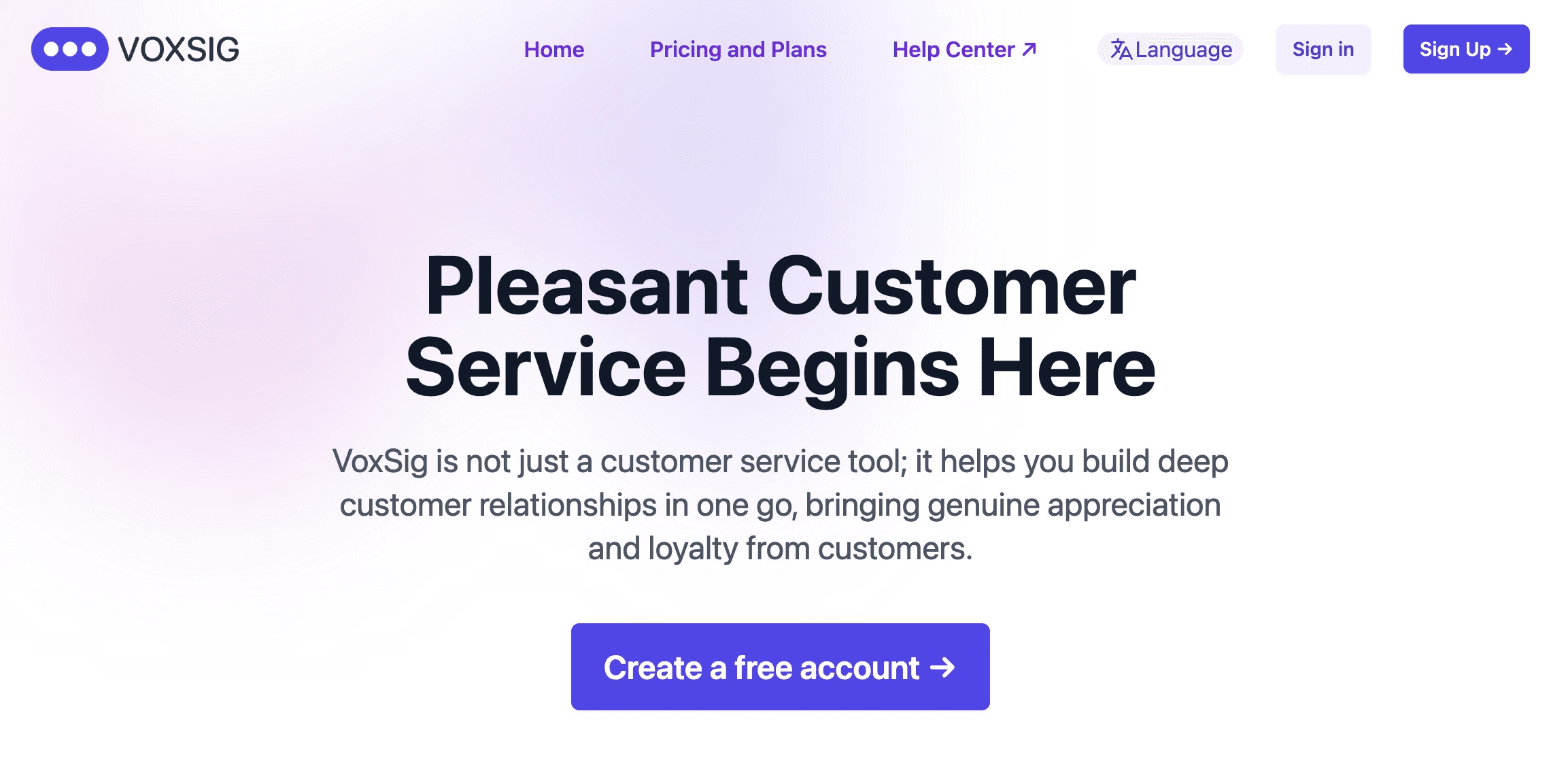
Step 2. You will be able to see a signup page as shown below.
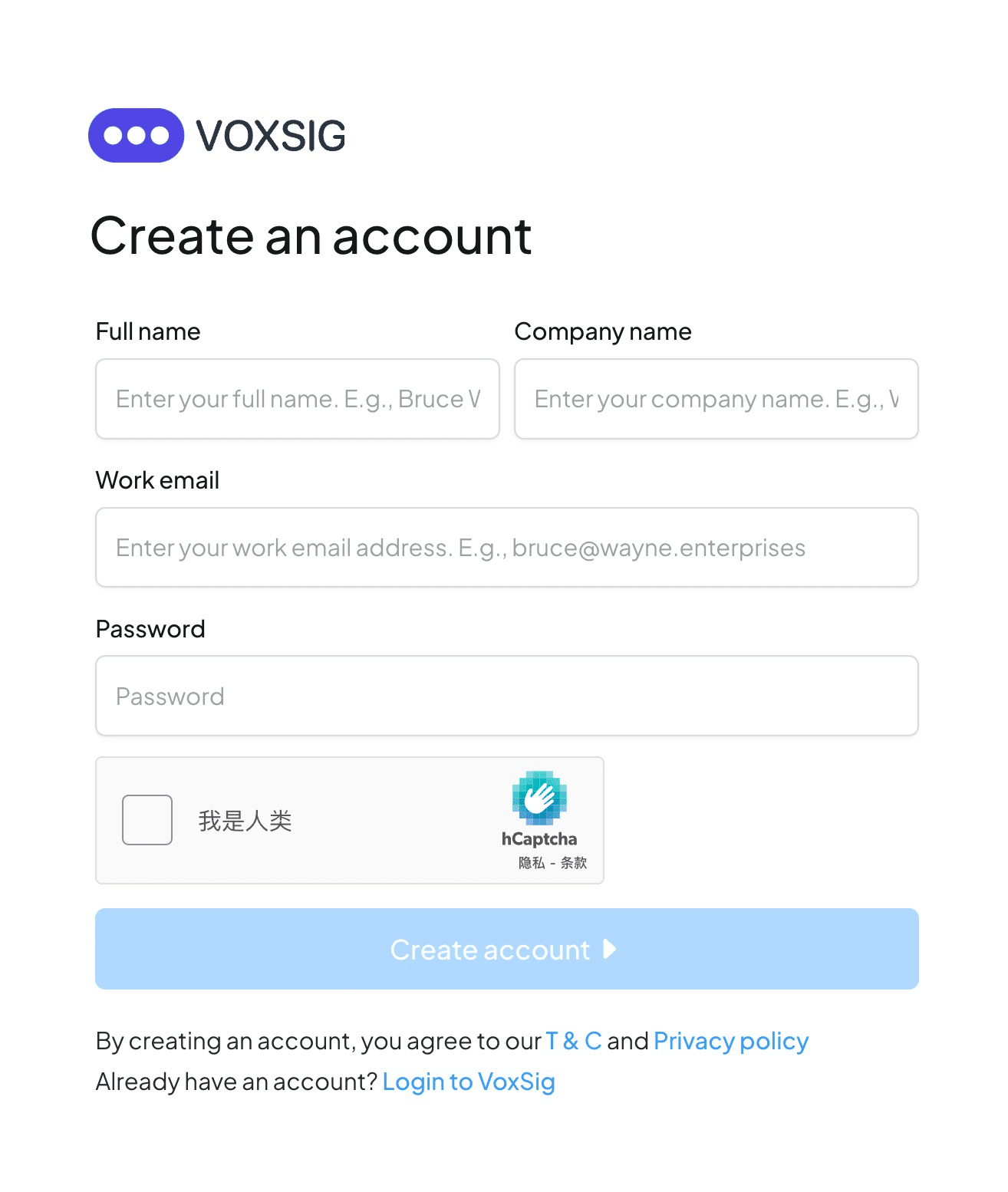
The fields required to signup are as shown below. Fill up the fields.
| Field Name | Description |
|---|---|
| Full Name | Enter Your Full name eg: John Hopkins |
| Work email | Enter a valid work e-mail address eg: [email protected] |
| Account name | Enter the name of your company eg: Wayne Enterprises |
| Password | Password must contain at least one uppercase character (A-Z), at least one numeric character (0..9), and at least one special character (!@#$%^&*()_+-=[]{}\|'"/\^.,<>:;?~)` |
| Confirm Password | Confirm password should match with the password given above |
Step 3. After signing up, you would be automatically logged into the dashboard. To complete the signup, you need to verify your email address. You will receive an email with the subject Confirmation Instructions from Voxsig, as shown below.
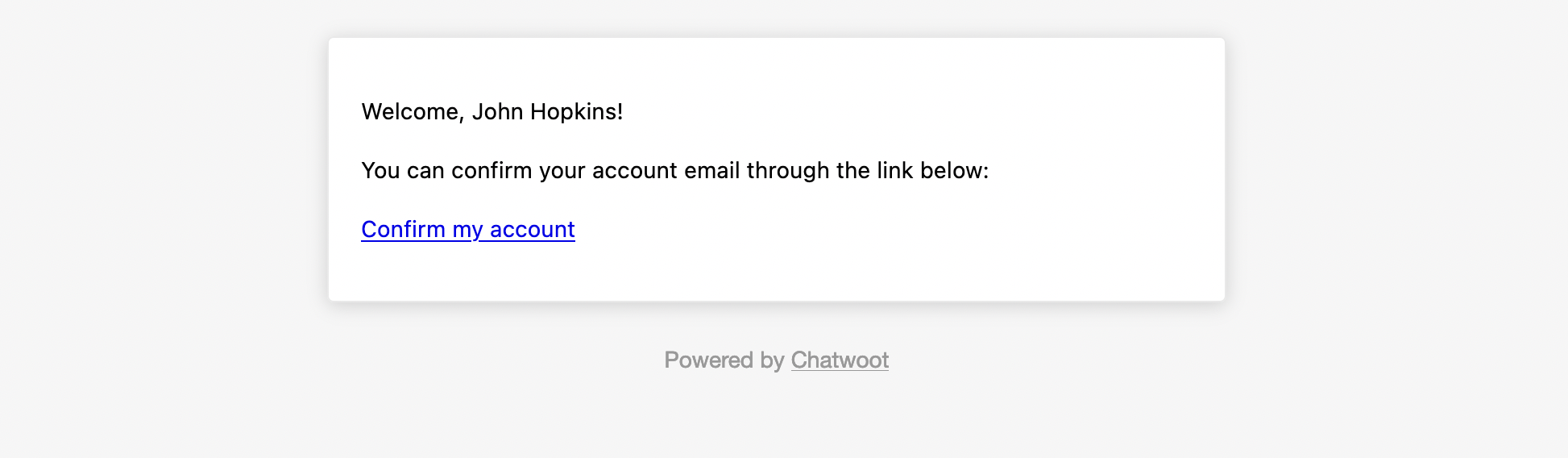
Step 4. Click on the Confirm my account button.
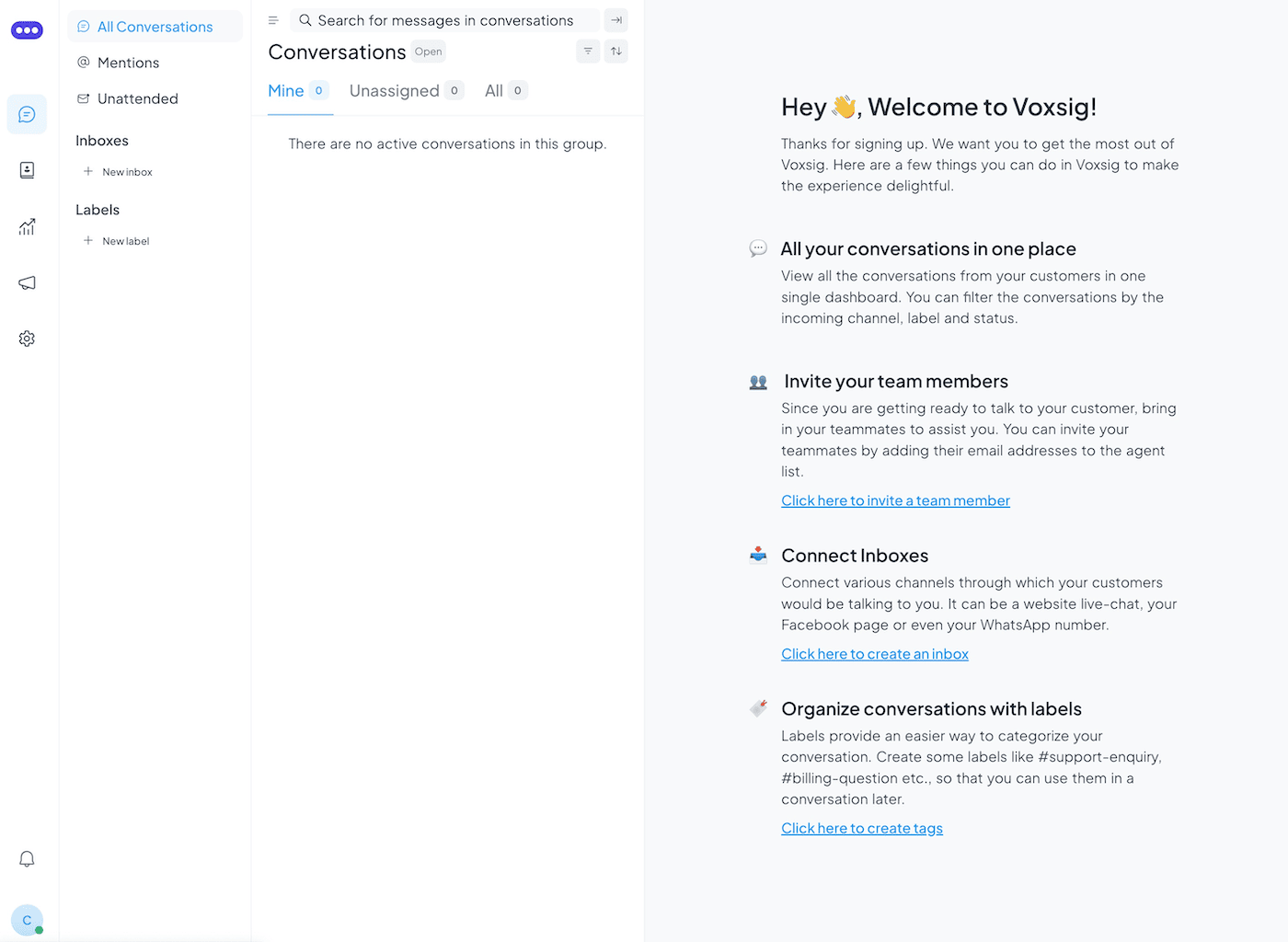
Voila! You have verified your account at Voxsig.
Next steps
Follow the steps below to set up your account and get the full power of Voxsig.
- Configure your profile: Set your name, picture, password, and more.
- Configure account details: Setup your account’s name, language, etc.
- Add Agents: Add your team members to your account to help with managing conversations.
- Add Inboxes: Add your conversation inboxes/channels like website widget, Facebook, WhatsApp, etc.
- Configure your chat widget: Personalize your website chat widget.
- Add Teams: Setup your teams like Sales, Services, Product, etc.
- Add Labels: Setup labels for categorizing your contacts/conversations.
- Add Canned Responses: Create your saved reply templates for frequently asked questions.
- Integrations: Integrate Voxsig with your favourite apps, or use Webhooks.
- Applications: Connect your account with applications for better workflows.