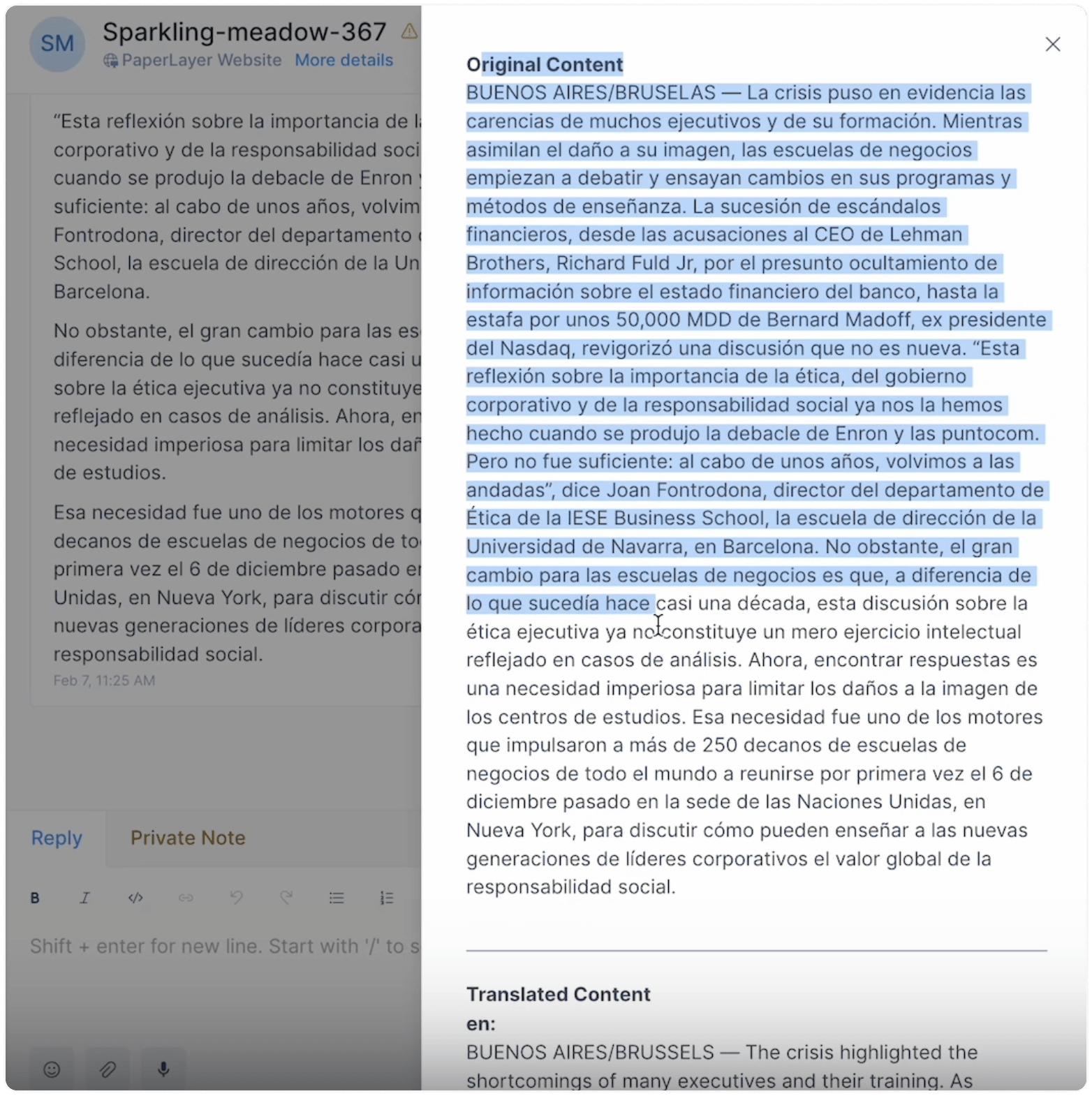How to translate messages with Google Translate?
If you frequently receive queries in languages you/your team members don't understand, you can utilize the Google Translate integration in Voxsig. When enabled, you can instantly translate incoming messages using the right-click menu. This way, you can easily communicate with customers in their native language, even if you don't speak it yourself.
How to change the translation language?
Your messages get translated into your site language. To select your site language, visit the "Account Settings" page.
Step 1. Go to Settings → Account Settings → Site Language. Open the dropdown and select your preferred language.
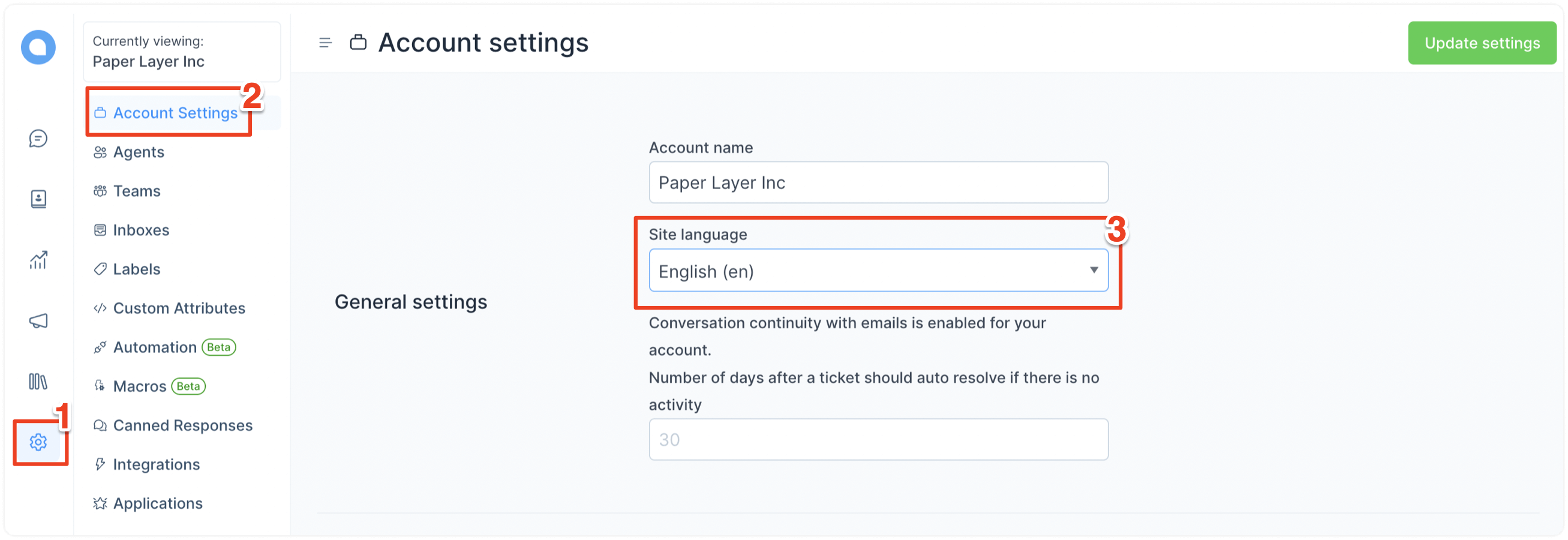
Step 2. Click the "Update Settings" button on the top-right corner of the page. This will translate your entire dashboard to the selected language.
Note: Agents can select their individual preferred languages too.
How to translate incoming messages?
Whenever you receive a message in a language you need help with, click the 3 dots beside the message to open the menu and select "Translate".
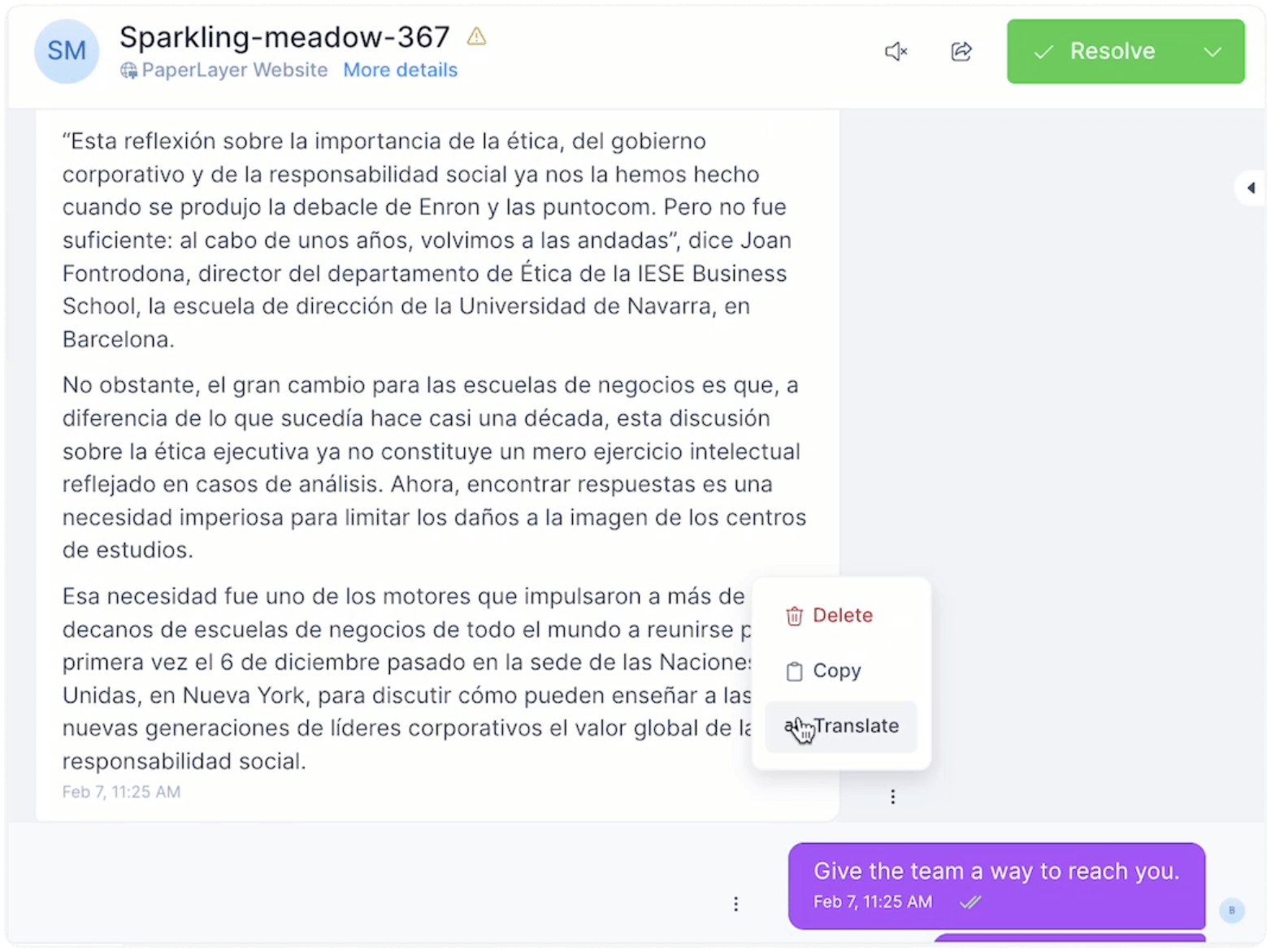
Find the translated content in the popup window.